Formatting for Column and Row headers can be adjusted to change the font, fill color, and more. The Rows and Columns views of the Formatting panel expose various formatting functions that enable users to customize formatting of grid rows and grid columns respectively. From the Rows or Columns window, font type, size, color, emphasis, and alignment may be changed. From the Rows Level or Columns Level window, background color and foreground color and emphasis may be changed by level or by selection.
Column and Row Formatting
Apply formatting changes to columns or rows from the Formatting panel.
Columns
Labels
From the Labels tab, adjust the font display in the column headers:
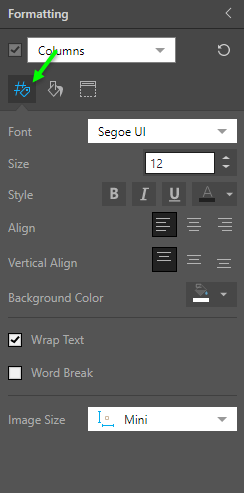
- Font: Change the font type.
- Size: Change the font size.
- Style: Change the font style (bold, italics, or font color, which is changed using the Color Picker).
- Align: Align the cell data to the left, right, or middle; or use Auto Align (supported for Rows only) to let Pyramid set the alignment.
- Vertical Align: Set the alignment to the top, middle, or bottom of the cell. This is useful when the row height is increased. For example, if column width is shrunk and text wrapping is enabled, the row height will be increased. There may then be a discrepancy in vertical alignment across different columns.
- Wrap Text: Enable text wrapping of column or row headers. By default, if the column width is smaller than the width of the values in the cells, the values will be truncated. If text wrapping is enabled, the cell height will be increased to accommodate the value.
- Word Break: This option can only be selected if text wrapping is enabled. If text wrapping is enabled, but there is still not enough space to accommodate the entire value, a word break will be added.
- Image Size: If your Rows or Columns drop zones include image URL hierarchy chips, you can use this option to adjust the size of the images from that hierarchy in the associated header. Changing the size value changes the dimensions of the images, making them larger or smaller. Image URLs in other drop zones have a fixed size that is unaffected by this option. For more information, see Image Size.
Fill
From the Fill tab, customize the background (fill color) and foreground (font emphasis and color) based on column level. Column levels refer to the number of rows of column headers in the query; if 4 hierarchies and 2 measures were added to the Column drop zone, the query will contain 5 column levels, displayed as a row of column headers in the grid.
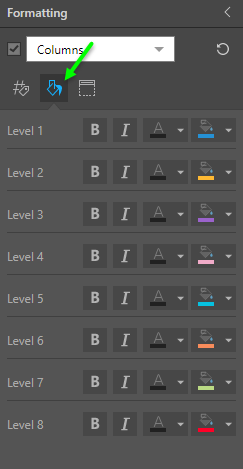
Column levels are counted from top to bottom, so that top-most column hierarchy is Level 1, the second is Level 2, and so on. By default, the level background (fill color) and foreground (font color) are determined by the given theme. However, the Fill tab supports changes in the current grid for up to 8 column levels.
For each column level, you can adjust the text style (bold, italics, or color) and the cell fill color.
Headers
From the Headers tab, add another column header above the existing ones. This provides additional context by listing all of the hierarchies or measures in the columns.
- Show Default Column Header: Show the column header.
- Default Style:
- Columns: Apply the styling from the current column headers to the new header.
- Rows: Apply the styling from the current row headers to the new header.
- Custom: Manually define the styling for the new header.
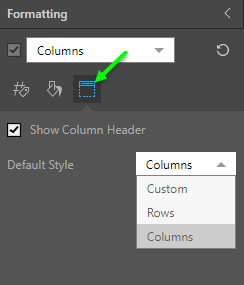
In this example, the column style was set to bold and italics, as reflected in the grid's column headers:
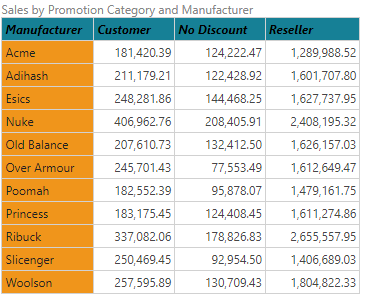
Here, we see the column levels reflected in the 2 sets of column captions:
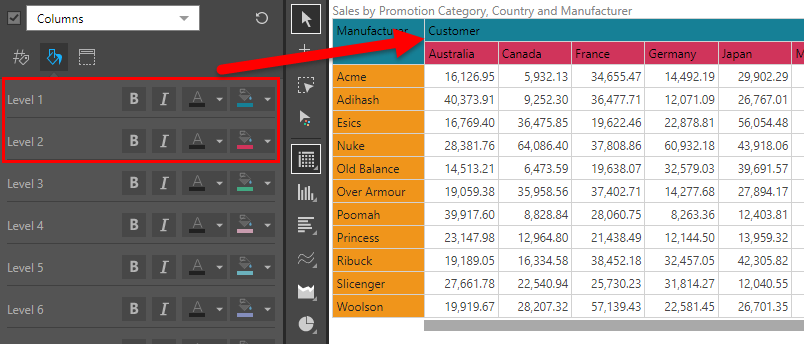
Here, the column header was added, showing a header that lists the hierarchies in the columns:
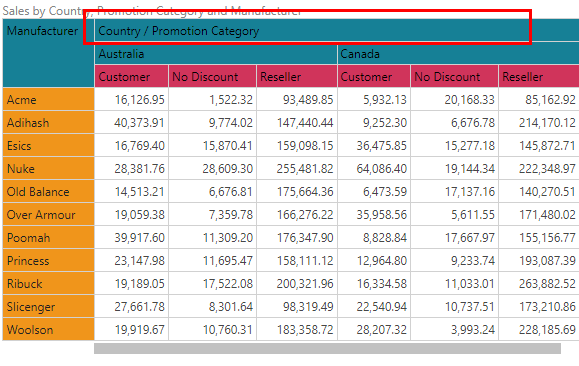
Rows
Labels
Labels tab for Rows exposes the same formatting tools described above for columns.
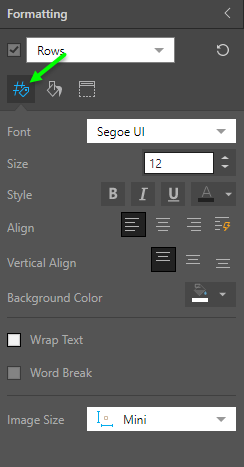
Fill
From the Fill tab, you can change the row header font style (font emphasis and color) and the row header fill color.
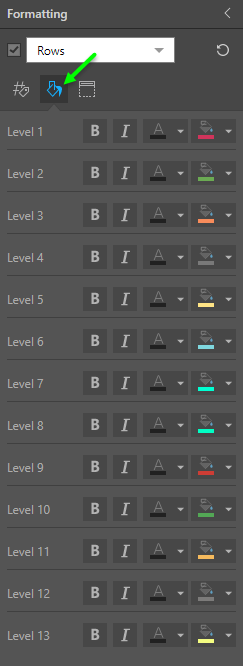
The row level refers to the number of hierarchies placed on rows in the grid. For example, if the query contains three hierarchies in the Rows drop zone, then there are three row levels, starting from the left-hand side of the grid. The left-most hierarchy (which is also the first hierarchy in the Rows drop zone) is Level 1; the next hierarchy is Level 2, followed by Level 3, and so on.
By default, the level background (fill color) and foreground (text) are determined by the given theme. However, the Fill tab supports changes in the current grid for up to 12 row levels.
Headers
Matrix grids display a row header by default, showing the name of the hierarchy in the rows. The options for displaying and customizing the row header are the same as those described above for the column header.
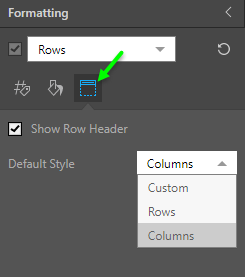
In this example, row style was set to bold, as seen in the row captions:
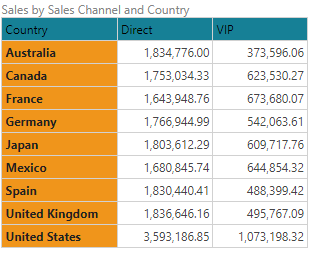
Here, the row headers are enabled (red highlight below):
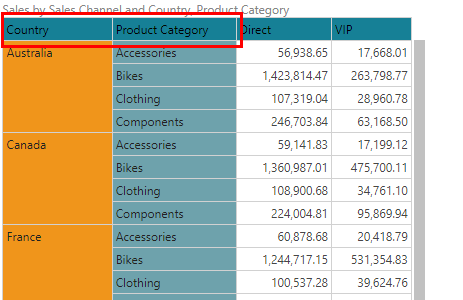
Here, the row headers are hidden:
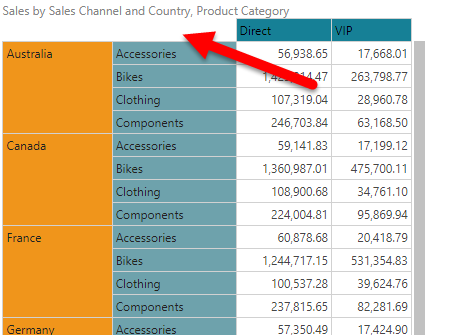
Related information
Readability
It's important to be aware that some color selections may be affected by Pyramid's readability logic, which is designed to inhibit the selection of similar background and foreground colors, which could cause difficulty in reading the visualization. The readability threshold may be changed or disabled if required.
- Click here to learn more about readability.